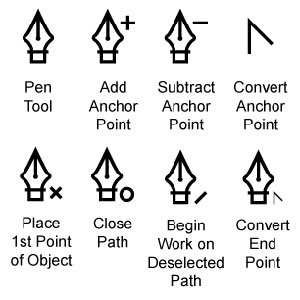 Since I know you all love Illustrator's pen tool, we're going to work with it again this week! We're going to learn how to create new layers and turn them into template layers. Template layers automatically lock (so they can't be manipulated) and desaturate the color so you can tell it's a template. Its a great tool for tracing in Illustrator!
Since I know you all love Illustrator's pen tool, we're going to work with it again this week! We're going to learn how to create new layers and turn them into template layers. Template layers automatically lock (so they can't be manipulated) and desaturate the color so you can tell it's a template. Its a great tool for tracing in Illustrator!We're also going to learn how to trace around a photograph and use that path as a clipping path. A clipping path hides all the unwanted areas of a photograph from view. It's a great way to cut out specific parts of an image to use as graphic elements.
These exercises will help you get a better understanding of both the pen tool and layers. Both are essential in your mastery of Adobe Illustrator.
HOMEWORK:
Part 1: TEXTBOOK EXERCISES
• Complete the exercises in Chapter 6 of your textbook.
( download the hand graphic used from the digital foundations wiki link at right - Chapter 6)
• Save document in this method: lastname_clip_mask.ai
Part 2: CD COVER PROJECT
• Using Illustrator, create a CD cover for a band of your choice. (size is 4.5" x 4.5" square)
• Pick an image to use on the cover and place into Illustrator.
• Name that layer (call it GRAPHIC) and create a clipping mask around it to isolate a single part of it.
• Make a new layer (called TYPE) and add the name of the band and the title of the album to the cover using the text tool.
• Find another image and place it on a new layer (called BACKGROUND) and put it beneath all others. This will be your background image or texture.
• These can be full color or black-and-white. Your choice.
• Save file using the format: lastname_cd_cover.ai (save as illustrator file)
• Be sure to include the photographs you used when you turn these in!!! They won't display properly without them!
• Save document in this method: lastname_cdproject.ai
• Be prepared to turn both of these in on my flash drive at the beginning of class on Wednesday.
No comments:
Post a Comment